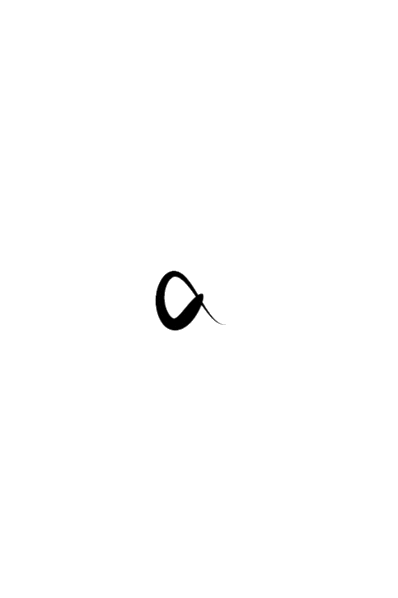This post captures detailed steps in getting up and running with the Embedded series E310 USRP.
USRP E310 is a standalone portable type of software defined radio. The USRP E Series uses the Open Embedded framework to create custom Linux distributions tailored to application specific needs. The default operating system is pre-installed with the UHD software API and a variety of third party development tools such as GNU Radio in SD Card.

Installation of Dependencies packages for USRP E310:
To get started open the terminal window in linux and follow the steps below :
$ sudo apt-get install openssh-server
$ sudo restart ssh
$ sudo apt-get install screen
$ sudo apt-get install python-setuptools python-dev build-essential
$ sudo easy_install pip
$ sudo pip install git+https://github.com/gnuradio/pybombs.git
$ pybombs recipes add gr-recipes git+https://github.com/gnuradio/gr-recipes.git
$ pybombs recipes add ettus https://github.com/EttusResearch/ettus-pybombs.git
$ sudo dpkg-reconfigure dash # select NO
$ pybombs prefix init ~/prefix -R e3xx-rfnoc -a e300
Interfacing USRP E310 with the host system
Interfacing can be done using two methods:
- Using 1 GHz Ethernet (SSH connection )
- Using Micro USB Cable (serial connection )
1. Using Ethernet (SSH connection):
Connect the Ethernet wire to the host system and the USRP E310 device. Further Configure the system Network setting by assigning a unique IP address. (Refer previous post in order to understand the process of configuring). Open the terminal and type the command as follow:
$ ssh root@192.168.10.42
The default IP address for new version of USRP E310 is set as 192.168.10.42. This Post deals with the older version of USRP E310, hence the default IP address is set as 192.168.0.118. Therefore the IP address in the command changes to
$ ssh root@192.168.0.118
Hence you will get command as
root@ettus-e300:~#
Finally you have properly interfaced the USRP E310 with the host system.
2. Using Micro USB Cable (Serial connection):
In order to use the serial connection method for interfacing the USRP E310 and the host system, connect both the devices with the micro USB cable. Open the terminal and type the command mention below:
$ sudo screen /dev/ttyUSB0 115200
The above instruction defines that the USB device is connected at /dev/ttyUSB0 with host name of a computer as Desktop and username as Dev. The system will ask for the password. Type “root “as password. Sometime it works with a default password, which is empty.
Building UHD and Gnu radio to SD Card using the SDK
In order to facilitate the UHD and Gnu radio in to the SD Card, the proper installation of SDK tool is needed. It is basically a cross-compiler, a cross-linker and a cross-debugger which can be used to develop the user space applications for the Ettus USRP-E310 devices. Therefore it is necessary for the SDK version and the image version to match. If the versions of the software installed on the device and the version of the software the SDK will build is not having a proper match, then it will affect all the experiment in which the external host system (computer) need to control the USRP E310 device. For all those experiment via ZMQ BLOCK, there is no need for the versions of UHD and GNU Radio running on the external host (the laptop) to be the same as on the E310, because the external host is not directly controlling the E310. Rather, it is communicating with the E310 indirectly via ZMQ messages over Ethernet.
Building UHD:
When you purchase USRP E310, it has already UHD installed on the SD card. We just need to build UHD.
- Obtain the UHD source code via git or tarball
- Setup your environment as described in Usage
- Type the following in the build directory (assuming a build in host/build):
$ cmake -DCMAKE_TOOLCHAIN_FILE=../host/cmake/Toolchains/oe-sdk_cross.cmake -DCMAKE_INSTALL_PREFIX=/usr -DENABLE_E300=ON -DENABLE_GPSD=ON ..
$ make
Building GNU radio:
When you purchase USRP E310, GNU Radio is already installed on the SD card. We just need to build GNU Radio for the E310. - Obtain the gnuradio source code via git.
- Setup the environment as described in Usage
- Use the following commands to create a build directory, configure and compile gnuradio. You only need create the build directory once.
$ mkdir build-arm
$ cd build-arm
$ cmake -Wno-dev -DCMAKE_TOOLCHAIN_FILE=../cmake/Toolchains/oe-sdk_cross.cmake -DCMAKE_INSTALL_PREFIX=/usr -DENABLE_GR_VOCODER=OFF -DENABLE_GR_ATSC=OFF \
-DENABLE_GR_DTV=OFF -DENABLE_DOXYGEN=OFF ..
Upgrading or Writing an image to SD card
In order to upgrade or reinitialize a SD card for the first time, follow the command mention below in the terminal.
$ sudo dd if=.direct of=/dev/ bs=1M
Replace your image with the image of a file name and your SD card with the block device. This command will erase entire SD card and reinitialize it.
- Loading FPGA
FPGA images can be loaded by two different methods which are as follows :- Using UHD
- Using JTAG